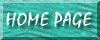
Plug Values from Main Form Into Subform
'(sfrCoursesInClass) is the CONTROL name that the subform has within the main form Me.sfrCoursesInClass.Form.[class_name] = Me.Course ' Go to the subform Me![sfrInstructorsInClass].SetFocus ' Go the specific text box in the subform Me![sfrInstructorsInClass].Form![instructor_name].SetFocus7/30/01 1:37:32 PM
Assume you have a subform browse_form located in a main form. The subform is recognized by the "control" name browse_subsheet within the main form. To change its RECORDSOURCE:
|
Me![browse_subsheet].Form.RecordSource = sSQL |
Assume the same above example, and that you want to pluck the "autoid" and "mold_number" fields from the subform. The syntax:
|
Dim stID As Integer, stMoldNumber As Integer stID = Me.browse_subsheet.Form!autoid stMoldNumber = Me.browse_subsheet.Form!mold_number |
sSQL="Select".... Me.store_name.RowSource=sSQL |
If you are trying to set a variable equal to quote marks, or include quote marks inside the string, """" is the syntax which Access 97 recognizes as quotation marks. The easiest method is to set aside a variable equal to this value, and include it in later expressions to represent the quote marks.
So, say, if you're trying to set a variable equal to "c:program files" "h:\file.txt" use the following syntax (the important parts are bolded:
|
Dim stQuotemark as string, stFilepath as String stQuotemark="""" stFilepath = stQuotemark & "c:program files" & stQuotemark & " " & stQuotemark & "h:\file.txt" _ & stQuotemark |
|
Dim stDocName As String Dim stLinkCriteria As String Dim StatusBox As String stDocName = "browse_form" DoCmd.OpenForm stDocName, , , stLinkCriteria |
| DoCmd.OpenForm "browse_form" |
| Makes the SQL Code the RECORDSOURCE of the form | Opens up the Form Using the SQL Code as Criteria |
|
dim sSQL as String, stQuotemark As String stQuotemark = """" ' sSQL derived from Query which shows all values from "Main Query" and filters out by packlist number ONLY sSQL = "SELECT main_query.* FROM main_query WHERE (((main_query.packlist) Like " _ & stQuotemark & "*" & stQuotemark & " & [Forms]![search_form]![packlist_entered] & " _ & stQuotemark & "*" & stQuotemark & "));" DoCmd.OpenForm "browse_form" Forms![browse_form]!StatusBox = "You Searched for Packlist Number " & Forms![search_form]!packlist_entered _ & ". Results....." Forms![browse_form].Form.RecordSource = sSQL |
dim sSQL as String, stQuotemark As String stQuotemark = """" ' sSQL derived from Query which shows all values from "Main Query" and filters out by packlist number ONLY sSQL = "SELECT main_query.* FROM main_query WHERE (((main_query.packlist) Like " _ & stQuotemark & "*" & stQuotemark & " & [Forms]![search_form]![packlist_entered] & " _ & stQuotemark & "*" & stQuotemark & "));" DoCmd.OpenForm "browse_form",,sSQL Forms![browse_form]!StatusBox = "You Searched for Packlist Number " & Forms![search_form]!packlist_entered _ & ". Results....." |
For more specifics on using SQL in Visual Basic Code to limit recordsets, go to the section How to Filter a Form/Search Records By More Than 1 Criteria, and Reduce "Query Clutter
Note: the "_" character is used to break up long lines into several shorter lines. Make sure each line ENDS as " _"
Also, the method which applies the SQL as a "RECORDSOURCE" works better if, say, you will then have a report which inherits the RECORDSOURCE of the form to generate its reports.
|
DoCmd.OpenForm "browse_form", acNormal, "search_packlist_query" Forms![browse_form]!StatusBox = "You Searched for Packlist Number" _ & " " & [Forms]![search_form]![packlist_entered] _ & " " & ". Results...." |
|
DoCmd.OpenForm "browse_form" With CodeContextObject DoCmd.ApplyFilter "search_packlist_query", "" Forms![browse_form]!StatusBox = "You Searched for Packlist Number" _ & " " & [Forms]![search_form]![packlist_entered] _ & " " & ". Results...." End With |
|
DoCmd.OpenForm "main_ship_form", acNormal, "", "", acAdd, acNormal DoCmd.GoToControl "ship_to" |
Or, to create a button on the form itself to add a new record on the current form:
|
DoCmd.GoToRecord , , acNewRec |
| Like "*" & [Forms]![search_form]![packlist_entered] & "*" |
|
Private Sub id_sd_AfterUpdate() Forms!main_form!tolerances_subform.Form.Filter = "[part_id] = " & Forms!main_form!autoid & " AND [ip_sd] = " & (Me!id_sd = "In Process") Forms!main_form!tolerances_subform.Form.FilterOn = True End Sub |
|
Private Sub Command43_Click() Dim stQt As String stQt = """" DoCmd.OpenForm "browse_all_form", , "" Forms![browse_all_form]!StatusBox = "You Searched for Packlist Number" Forms![browse_all_form].Form.Filter = "[part_number] = " & stQt & "60735" & stQt Forms![browse_all_form].Form.FilterOn = True End Sub |
| ' If the file the user is looking for is 60080_02, for example, the filepath to run it would be 'c:\Program Files\Adobe\Acrobat 4.0\Reader\AcroRd32.exe "p:\Released Drawings-PDF\60080_02.pdf" Dim stAppName As String, QuoteMark As String QuoteMark = """" stAppName = "c:\Program Files\Adobe\Acrobat 4.0\Reader\AcroRd32.exe" _ & " " & QuoteMark & "p:\Released Drawings-PDF\" & Forms![mold_form_main]!drawing_number _ & "_" & Forms![mold_form_main]!revision_number & ".pdf" & QuoteMark Call Shell(stAppName, 1) |
| QuoteMark = """" stAppName = "c:\winnt\explorer.exe" _ & " " & QuoteMark & "p:\Released Drawings-PDF\" & QuoteMark Call Shell(stAppName, 1) |
Note: This Code is sample code which doesn't actually work properly. It's here simply for archiving persons for the future.
This is useful for making a data-entry form look for, say, the part number you are entering when entering a new entry. This helps make sure that (in this example) the part number you are assigning to a new entry does not already belong to an older entry. It pulls up the record if it already exists.
This code is flawed, however, because it still adds a new "blank" entry to the table in the event that a pre-existing record with that part number comes up. This is because it adds a new entry (and assigned an "autoid" value) BEFORE performing this check. The last 3 lines at the bottom are an attempt to start addressing this, but this code at this point needs work. It is NOT final.
Private Sub Part_Number_AfterUpdate() Dim strTempSSN As String strTempSSN = Me.Part_Number Me.RecordsetClone.FindFirst "[part_number]= " & Chr(34) & strTempSSN & Chr(34) If Me.RecordsetClone.NoMatch Then MsgBox "You are Entering a New Part Number for a New Record." Me.Part_Number = strTempSSN With CodeContextObject .AllowAdditions = True .AllowDeletions = True End With DoCmd.GoToRecord , , acNewRec Me.Part_Number = strTempSSN Else Me.Part_Number = Me.swp_value Me.Bookmark = Me.RecordsetClone.Bookmark End If End Sub Private Sub Part_Number_Enter() Me.swp_value = Me.Part_Number End Sub |
Perhaps a better alternative is to set up the form to search for duplicates and flash a warning message if the value you enter is a duplicate. Go here to read how to do this.
DoCmd.RunCommand acCmdWindowHide
You can also minimize, maximize, or restore the window with the following code samples:
DoCmd.Maximize
DoCmd.Restore
DoCmd.Minimize
Or, the CLOSE the window, the following code will do it, and do so without causing error messages:
DoCmd.Close acForm, "search_form"The methods for specifying for (or checking for) null values on a form is a bit unorthodox. Here are some samples of how to do this (the 1st line DOES work, not sure about the other ones; they were suggested to me from newsgroup readers):
| If IsNull(Me.location) If Me.location & "" = "" If (Nz(Me!Location_Entered,"")="") Then |
The code for making a report receive the focus is not the same as it is for a form. The following code will do it:
| DoCmd.SelectObject acReport, "NameOfYourReport" |
|
Screen.ActiveControl.Name Me.ActiveControl.BackColor = vbBlue Me.ActiveControl.ForeColor = vbYellow |
These code samples are UNTESTED, I have simply put them here as reference since I am currently trying to figure them out:
|
DoCmd.RunCommand acCmdSelectRecord DoCmd.RunCommand acCmdDeleteRecord |
Me.recordsetclone.bookmark=me.bookmark Me.recordsetclone.delete DoCmd.RunSQL "Delete * from log_table WHERE log_table.autoid = " & Forms!main_form![log_form]![autoid] |
|
Private Sub show_hide_button_Click() If Me.tab_control.Visible = True Then Me.tab_control.Visible = False Me.browse_subsheet.Height = 9999 With Me.show_hide_button .Caption = "Shrink" End With Else Me.tab_control.Visible = True Me.browse_subsheet.Height = 3000 With Me.show_hide_button .Caption = "Grow" End With End If End Sub |
I received this suggestion at a newsgroup regarding this issue: (microsoft.public.access.formscoding 8-16-01 11:20 am)
You should really use relative terms not absolute values:
|
grow = 2000 browse_subsheet.Height = browse_subsheet.Height + grow browse_subsheet.Top = browse_subsheet.Top - grow / 2 |
Based on the above statements, I generated the following code, which I like better:
|
If purchase_req_sub_form.Height = 1920 Then purchase_req_sub_form.Height = purchase_req_sub_form.Height + 3000 Else purchase_req_sub_form.Height = 1920 End If |
I noticed that the height numbers in Visual Basic don't correspond to the units in inches expressed in the properties sheet. I extracted the unit of the "normal" size with code similar to the following:
MsgBox "The Height Is " & purchase_req_sub_form.Height| MsgBox "You Don't Have Permission to Modify the Contents of this Record; You Weren't The One Who Created it.", , "Permissions Violation" |
message = "There is a record with packlist number " & Me.packlist & " in the tooling database. Do you want " _ & "to pluck in those values?" response = MsgBox(message, vbYesNo, "From Larry...") If response = vbNo Then Resume Exit_Command43_Click 'this will cancel the Exit Dim response As Integer, message As String message = "The REQUESTED BY field cannot contain a null value. Do you wish to enter a value " _ & "right now? (You don't have to do so to save this record successfully, but the field is " _ & "still a required field)?" If IsNull(Me.requested_by) Then response = MsgBox(message, vbYesNo, "OOPS!") If response = vbYes Then Cancel = True 'this will cancel the Exit |
sSQL = "UPDATE tbl_ticksheet SET tbl_ticksheet.linked_to_keycode_log_table = True WHERE case_number = " & Me.autoid CurrentDb.Execute sSQL sSQL = "UPDATE tbl_ticksheet SET tbl_ticksheet.source = " & stQuote & Me.ticksheet_source_cbox & stQuote & "WHERE case_number = " & Me.autoid CurrentDb.Execute sSQL |
You can also Go Here For More Information
Me.keycode = DLookup("[keycode]", "tbl_key_codes", "[product] = " & strQuote & Me.product & strQuote & "AND [used] = NO")
|
Me.regstration_number.InputMask = "000\-00\-0000;;_" |