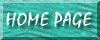
A common mistake is to have duplicate records in a table. And, generally, Access doesn't check for this scenario until after you've entered all the data for a record and attempt to move on. It's MUCH better to have it check immediately afterwards. Here is one way to do this:
|
Private Sub mold_number_AfterUpdate() Dim stDups As Integer stDups = DCount("[mold_number]", "mold_table", "[mold_number]=forms![mold_form_main]![mold_number]") If stDups > 0 Then MsgBox "This Mold Number is already in usage." End If End Sub |
Of course, make sure to substitute your own field names for each of the above information. (In the above example, the form is named mold_form_main, the table is named mold_table, and the name of the field in both the form and table is entitled mold_number.)
If the field names don't follow the naming convention of above; eg., they have spaces and capital letters involved, the following syntax applies:
|
Private Sub Computer_name___Location_AfterUpdate() Dim stDups As Integer stDups = DCount("[Computer name / Location]", "Sheet1", "[Computer name / Location]=forms![Form2]![Computer name / Location]") If stDups > 0 Then MsgBox "This record already exists." Me.Computer_name___Location = " " DoCmd.GoToControl "[Computer name / Location]" End If End Sub |
Microsoft has a Knowledge Base article about this very subject (Q102527 ).