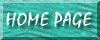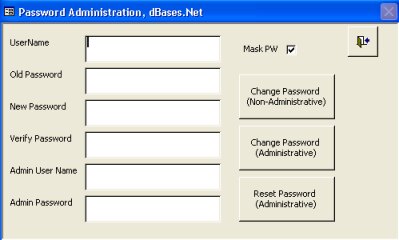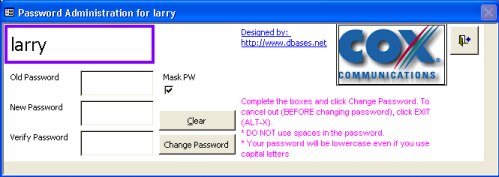Security: Changing Passwords in Code with Form
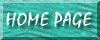
Only Works With Access 2000 & Up; Uses DAO
Sunday, June 15, 2003 22:15:06
Using DAO (which appeared in Access 2000 for the 1st time), you can create a form for changing passwords. You can (a) create a form for the administrator to use for changing any user's passwords and (b)a page for allowing the currently logged-in user to change their password (and ONLY their password).
- Create a new module. Name it basSecurityCode
- Insert the following code
Public Sub ChangeResetPassword(StrAction As String, StrUsername As _
String, StrAdminLogon As String, StrAdminPass As String, Optional _
StrNewPassword As Variant)
'*******************************************************************************
' This function is for allowing the administrator to change anyone's password
'*******************************************************************************
Dim ws As Workspace
On Error GoTo ChangeResetPassword:
' Create a new Administrative Workspace. If The StrAction passed to the
' function is "Change" then change the Password of the User named in
' StrUsername to the password saved in StrNewPassword.
' If the StrAction passed is "Reset", Then reset the password of
' the User mentioned in StrUsername. If neither "Change" or "Reset"
' is passed to the function in the StrAction argument, inform the
' user of an error and exit the procedure.
Set ws = DBEngine.CreateWorkspace("AdminWorkspace", StrAdminLogon, _
StrAdminPass)
If StrAction = "change" Then
If Not IsNull(StrNewPassword) Then
ws.Users(StrUsername).NewPassword "", StrNewPassword
MsgBox "Password Change Successful", vbOKOnly
Else
MsgBox "When Attempting to Change A User's Password, You " & _
"Must Include a New Password", vbOKOnly
End If
Else
If StrAction = "reset" Then
'When the current user is in the admins group and reseting
'his/her own password, the current password must be supplied.
'In all other cases, the current user password is not needed
'for a reset.
If StrUsername = ws.UserName And StrAdminLogon = ws.UserName Then
ws.Users(StrUsername).NewPassword StrAdminPass, ""
MsgBox "Password Successfully Reset", vbOKOnly
Else
ws.Users(StrUsername).NewPassword "", ""
MsgBox "Password Successfully Reset", vbOKOnly
End If
Else
MsgBox "You must Select a StrAction of either '" & "Change'" & _
"' or '" & "Reset'.", vbOKOnly
End If
ws.Close
Set ws = Nothing
Exit Sub
ChangeResetPassword:
MsgBox Err.Description
End Sub
Public Sub ChangeUserPassword(StrUsername As String, StrOldPassword _
As String, StrNewPassword As String)
'*******************************************************************************
' This function is for allowing a user to change his/her own password ONLY
'*******************************************************************************
On Error GoTo ChangeUserPassword_Err:
DBEngine(0).Users(StrUsername).NewPassword StrOldPassword, _
StrNewPassword
MsgBox "Password Change Successful", vbInformation
Exit Sub
ChangeUserPassword_Err:
MsgBox Err.Description
End Sub
- Save and Close the Module
- Create the Form For Adminstrators
- Create a new unbound form. Select the forms' properties and assign it the following attributes:
| Tab |
Property |
Setting |
| Format |
Caption |
PW Form for Administrators |
| |
Record Selectors |
No |
| |
Navigation Buttons |
No |
| |
Control Box |
No |
| |
Auto Center |
Yes |
| |
Min/Max Buttons |
None |
| |
Close Buttons |
No |
- Create the following objects for your form:
Text Boxes (and Labels)
| Name |
Input Mask |
Caption for Label |
"Object" Name for Label |
| txtUserName |
|
User Name |
lblUserName |
| txtOldPassword |
Password |
Old Password |
lblOldPassword |
| txtNewPassword |
Password |
New Password |
lblNewPassword |
| txtVerifyPassword |
Password |
Verify Password |
lblVerifyPassword |
| txtAdminUsername |
Password |
Admin User Name |
lblAdminUserName |
| txtAdminPassword |
Password |
Admin Password |
lblAdminPassword |
Command Buttons
| Name |
Input Mask |
| cmdChangeAdmin |
Change Password |
| cmdReset |
Reset Password |
| cmdExit |
E&xit |
- Save the form as frmChangePasswordsAdmin
- Create the Form For Users (Shown)
- Create a new unbound form. Select the forms' properties and assign it the following attributes:
| Tab |
Property |
Setting |
| Format |
Caption |
PW Form for Administrators |
| |
Record Selectors |
No |
| |
Navigation Buttons |
No |
| |
Control Box |
No |
| |
Auto Center |
Yes |
| |
Min/Max Buttons |
None |
| |
Close Buttons |
No |
- Create the following objects for your form:
Text Boxes (and Labels)
| Name |
Input Mask |
Caption for Label |
"Object" Name for Label |
| txtUserName |
|
User Name |
lblUserName |
| txtOldPassword |
Password |
Old Password |
lblOldPassword |
| txtNewPassword |
Password |
New Password |
lblNewPassword |
| txtVerifyPassword |
Password |
Verify Password |
lblVerifyPassword |
Command Buttons
| Name |
Caption |
| cmdChange |
Change Password |
| cmdExit |
E&xit |
| cmdClear |
&Clear |
- Select the text box txtUserName; selects its properties. Assign the following attributes:
| Property |
Setting |
| Locked |
Yes |
| Control Source |
=CurrentUser() |
| Tab Stop |
No |
- Save the form as frmChangePasswordsUsers
- Copy and paste the following code in both forms in the declarations section:
Option Explicit
- Paste the following code in the form module of frmChangePasswordsAdmin:
Private Sub cmdChangeAdmin_Click()
On Error GoTo CmdChangeAdmin_err
' Test to make sure appropriate text boxes are filled in because this
' is an administrative function.
If Not IsNull(Me!txtAdminPassword) And Not _
isNull(Me!txtAdminUsername) And Not IsNull(Me!txtUserName) Then
If Me!txtNewPassword <> Me!txtVerifyPassword Then
MsgBox "The New and Verified Passwords Do Not Match. Please" & _
" Re-enter", vbCritical
Me!txtNewPassword = ""
Me!txtNewVerifyPassword = ""
Me!txtNewPassword.SetFocus
Else
Call ChangeResetPassword("Change",Me!txtUserName, _
me!txtAdminUsername, me!txtAdminPassword, Me!txtNewPassword)
End If
Else
MsgBox "The textboxes for UserName, New Password, Verified " & _
"Password, Admin UserName and Admin Password must be complete " & _
"for this function to operate correctly.", vbOKOnly
End If
Exit Sub
CmdChangeAdmin_err:
MsgBox Err.Description
End Sub
Private Sub cmdReset_Click()
On Error GoTo cmdReset_err
' Test to make sure appropriate textboxes are filled in because this is
' an administrative function.
If Not IsNull(Me!txtAdminPassword) And Not _
IsNull(Me!txtAdminUsername) And Not IsNull(Me!txtUserName) Then
Call ChangeResetPassword("Reset", Me!txtUserName, _
Me!txtAdminUsername, Me!txtAdminPassword)
Else
MsgBox "The textboxes for UserName, New Password, Verified " & _
"Password, Admin UserName and Admin Password must be complete " & _
"for this function to operate correctly.", VBOKOnly
End If
Exit Sub
cmdReset_err:
MsgBox Err.Description
End Sub
Private Sub cmdExit_Click()
DoCmd.Close
End Sub
- Paste the following code into frmChangePasswordsUsers
Private Sub cmdChange_Click()
If IsNull(Me.txtNewPassword) Or IsNull(Me.txtOldPassword) Or IsNull(Me.txtVerifyPassword) Then
MsgBox "You left a field blank; action cannot be completed", vbCritical, "Error"
DoCmd.GoToControl "txtOldPassword"
End
End If
Dim response As Integer, message As String
message = "Are you sure you wish to change your password (Y/N)?"
response = MsgBox(message, vbYesNo, "Password Change Confirmation")
If response = vbNo Then
MsgBox "Password was NOT changed.", vbCritical, "Action Cancelled"
End
End If
On Error GoTo cmdChange_err
' Make sure the password typed in the New Password text box
' matches what has been typed in the Verify Password text box.
If Me!txtNewPassword <> Me!txtVerifyPassword Then
MsgBox "The New and Verified Passwords Do Not Match. " & _
"Please Re-enter", vbCritical
Me!txtNewPassword = ""
Me!txtNewVerifyPassword = ""
Me!txtNewPassword.SetFocus
Else
' Check to make sure the Old Password has been filled in and
' if it has, change the password.
If IsNull(Me!txtOldPassword) Then
MsgBox "Leaving the Old Password textbox empty will cause " & _
"an error unless you currently have no password", vbOKOnly
Call ChangeUserPassword(CurrentUser(), "", Me!txtNewPassword)
Else
Call ChangeUserPassword(CurrentUser(), Me!txtOldPassword, _
Me!txtNewPassword)
End If
End If
Exit Sub
cmdChange_err:
MsgBox Err.Description
End Sub
Private Sub cmdClear_Click()
Me.txtNewPassword = Null
Me.txtOldPassword = Null
Me.txtVerifyPassword = Null
DoCmd.GoToControl "txtOldPassword"
End Sub
Private Sub cmdExit_Click()
OKToClose = True
DoCmd.Close
OKToClose = True
End Sub
Private Sub Form_Load()
Me.Caption = "Password Administration for " & CurrentUser()
End Sub
Private Sub txtNewPassword_AfterUpdate()
Me.txtNewPassword = StrConv(Me.txtNewPassword, vbLowerCase)
End Sub
Private Sub txtOldPassword_AfterUpdate()
Me.txtOldPassword = StrConv(Me.txtOldPassword, vbLowerCase)
End Sub
Private Sub txtVerifyPassword_AfterUpdate()
Me.txtVerifyPassword = StrConv(Me.txtVerifyPassword, vbLowerCase)
End Sub
Here are screenshots of how my particular password forms look. There are some differences between them and the ones you probably created, namely the checkbox for allowing the user to turn off the password input mask.