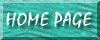
One scenario that got me stuck on this day was a scenario whereby all the text boxes (and combo boxes) on a form were NOT enabled by default. I wanted a quick way to 'enable' them without having to enter a separate statement for every single one.
A very nice gentlemen in the newgroups provided me with the code, which I had to modify only slightly (so as to enable the combo boxes as well). It follows:
' The Dim cntrol as Control line seems unnecessary
' but I've included it since it was suggested to me
Dim cntrl As Control
For Each cntrl In Me.Controls
If cntrl.ControlType = acTextBox Or cntrl.ControlType = acComboBox Then
cntrl.Enabled = True
End If
Next cntrl
I also received this code as a suggestion, included here for reference:
Dim ctl As Control For Each ctl In Me.Controls If ctl.ControlType = acTextBox Then 'Toggle off or on depending on current state. ctl.Enabled = Not ctl.Enabled = True 'If you want to just enable then use this: 'ctl.Enabled = True End If Next End Sub
In forms, you can set a "Tag" property to a text box or any other control, and that way easily execute commands to a specified group of controls in a form. That way you don't have to have 25 different commands for each control--say, having to do "Me.StartDate.Enabled=False" and then "Me.txtDate.Enabled=False" over and over 25 times for each one. It's a great time saver.
If you want a certain group of controls on a form to be enabled or disenabled all at once, do this:
Function EnableDisableControls(frm As Form, fEnabled As Boolean)
' Enable or disable all controls on form {frm} that have
' their Tag properties set to "Enable/Disable", according
' to the value passed as {fEnabled}.
Dim ctl As Control
For Each ctl In frm.Controls
If ctl.tag = "Enable/Disable" Then
ctl.Enabled = fEnabled
End If
Next ctl
End Function
Call EnableDisableControls(Me, False)Enabled:
Call EnableDisableControls(Me, True)(Note: if Me in the parenthesis doesn't work, try substituting Screen.ActiveForm)