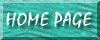
Derived From Microsoft Knowledge Base Q177264
In Microsoft Access 97, when you try to do any of the following
you may receive one of the following error messages.
CAUSE
The Dao350.dll file was not properly registered when Microsoft Access 97 was installed. This behavior occurs when you run setup for Microsoft Access 97 or Microsoft Office 97 Professional Edition, and the Dao350.dll file already exists on your hard drive. If the file already exists, the setup program does not reregister the file correctly.
RESOLUTION
There are three methods that you can use to resolve this issue. Each method is more extensive than the one before it, so you may want to try each method in the order listed until the error message goes away.
Method 1: Use Regsvr32.exe to Register the DAO Files
Regsvr32.exe is a program that you can use to register dynamic link library (.dll) files or ActiveX Controls in Microsoft Windows 95 or Microsoft Windows NT.
If Regsvr32.exe is not already on your hard drive, please see the following article in the Microsoft Knowledge Base for information about obtaining a copy of the file:
Q161983 ACC: Regsv32a.exe Available in Download Center
Follow these steps to register the Data Access Objects (DAO) DLL on your computer using Regsvr32.exe:\Windows\System or \Winnt\System32.
Depending on the operating system you are using, do one of the following:
NOTE: An alternative method of registering DLLs is to use Windows Explorer to find the DLL, double-click it, in the Open With Box, select Regsvr32.exe, and then click OK. This creates a permanent association of all DLLs with Regsvr32.exe. You can easily register other unregistered DLLs by double-clicking them.