Derived from Microsoft Knowledge Base Article Q236977
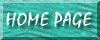
SYMPTOMS
When you are working with a form and you switch between Design view and Form view, or you print preview a form, you may receive the following error message:
There isn't enough free memory to update the display. Close unneeded programs and try again
However, when you close other programs, including Microsoft Access, no additional memory on your computer is freed.
CAUSE
You may receive this error message if any one of the following conditions is true:
You set the Picture property of the form to a .gif file.
-or-
You created the form with the Form Wizard and selected one of the pre-defined styles.
-or-
You used the AutoFormat command to apply one of the pre-defined styles to the form.
-or-
You are working in one of the databases created by the Database Wizard that uses forms with styles set. The pre-defined styles in Access 2000 that use a .gif file for the Picture property are:
RESOLUTION
To resolve this problem, obtain Microsoft Office 2000 Service Release 1/1a (SR-1/SR-1a).
To obtain SR-1/SR-1a, click the article number below to view the article in the Microsoft Knowledge Base:
Q245025 OFF2000: How to Obtain and Install Microsoft Office 2000 Service Release 1/1a (SR-1/SR-1a)
To temporarily work around this problem, do the following. After you receive the error message described in the "Symptoms" section, close all applications and restart your computer to free the memory on your computer.
To avoid this behavior, you can either use a different graphic format for the Picture property, or you can remove the .gif file from the Picture property while you are designing your form, and then add it back when you are finished.
You can use the graphics program of your choice to convert the .gif file to some other supported graphic format such as .bmp. After the graphic file is converted, you need to reference the converted file in the Picture property of the form. To do so, follow these steps:
If you use autoformat styles regularly, you may want to convert them to use a file type other than *.gif. To do so, follow these steps:
| Style | File Name |
| Blends | acbends.gif |
| Blue Print | acbluprt.gif |
| Expedition | acexpdtn.gif |
| Industrial | acindstr.gif |
| Ricepaper | acricepaper.gif |
| Sandstone | acsndstn.gif |
| Sumi Painting | acsumipt.gif |
When you apply the built-in style in the future, it will use the converted graphic file as the source for the Picture property. Removing Picture Property During Form Design
While you design the form, remove the .gif file from the Picture property. Then after you have finished creating the form and will not be toggling between Design and Form view anymore, you can add the style back to the form. To do so, follow these steps:
The picture associated with the autoformat is added back to the form.
STATUS
Microsoft has confirmed this to be a problem in Microsoft Access 2000. This problem was corrected in Microsoft Office 2000 SR-1/SR-1a.